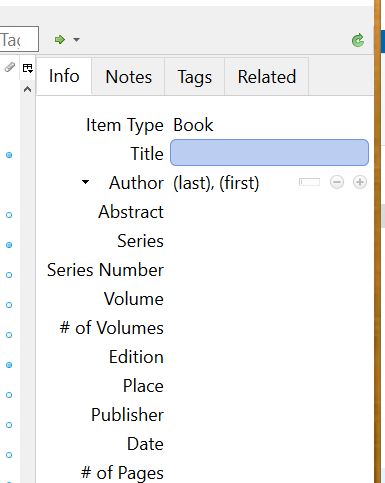Using Zotero to Manage Research Sources-Part 2
How Do I Use Zotero?
After installation, clicking on the Zotero icon will open the Zotero interface.
![]()
This interface is the core of the Zotero database. It is through this screen that you can add new citations, edit existing citations, and even add citations and bibliography entries into Word documents. The Zotero workspace is organized in several windows. On the left is a file tree that enables filtering of the Zotero source library; the center displays the core database information for all sources, and the right panel the specifics on each entry in the database.
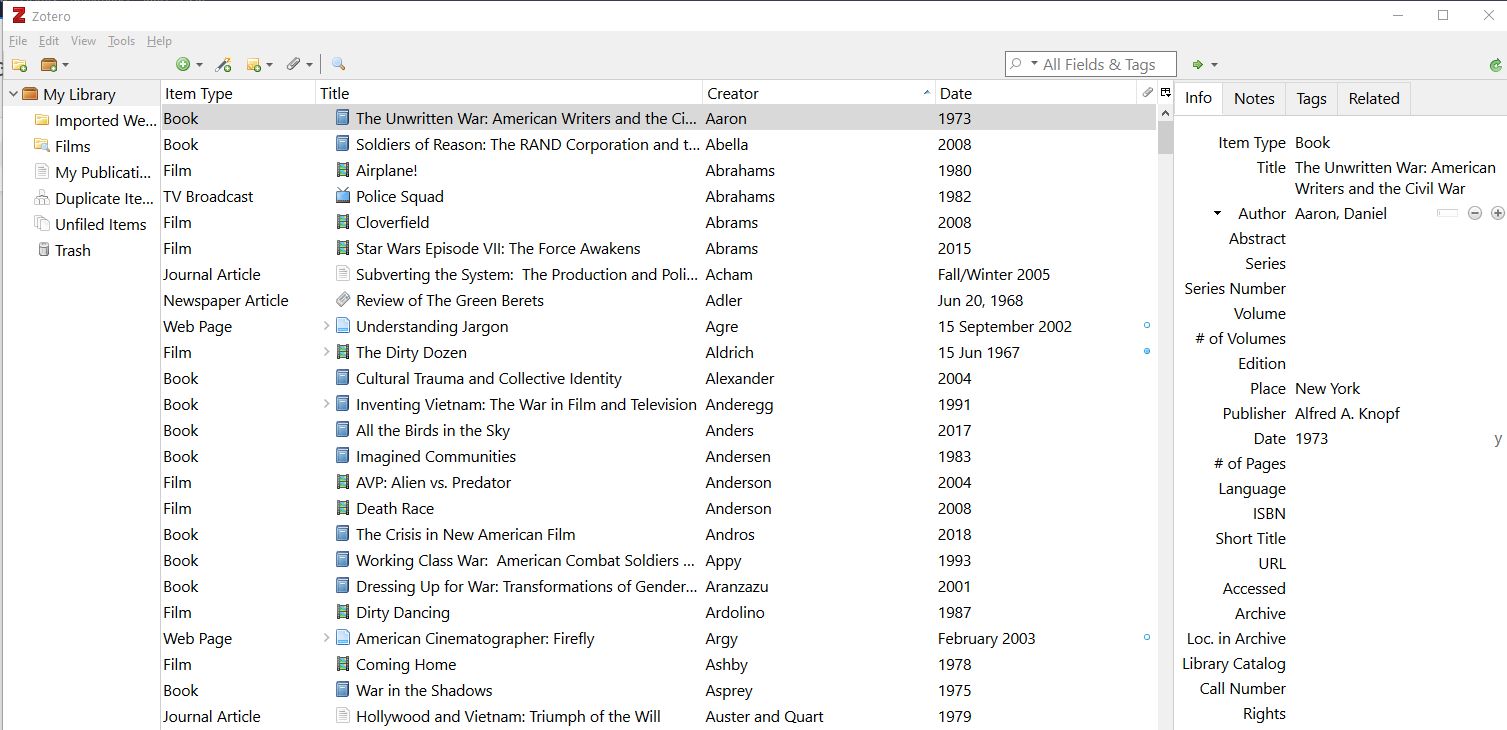
The right panel detail contains fields for numerous data points for each entry; these differ depending on the type of source indicated (book, journal article, etc.)
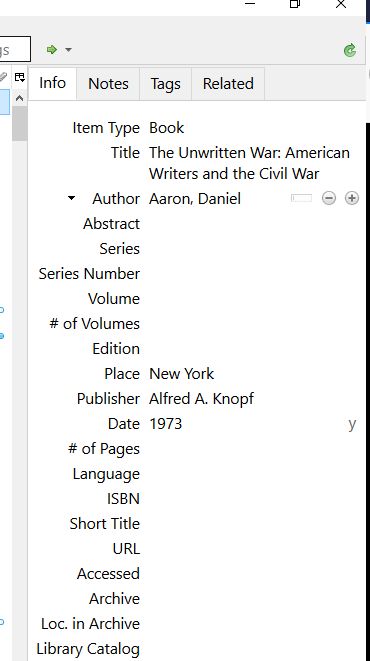
Adding Citations
Adding a citation to Zotero is a quick and easy process, requiring some simple data entry and a couple of mouse clicks. Many types of sources can be used—from books and periodical / journal articles to informal documents and non-print media like films.
Clicking the plus in the green circle above the center Zotero panel brings up a sub-menu used to add items to the Zotero database. Common item types are included in the base menu; clicking "More" will allow users to add many other types of sources.
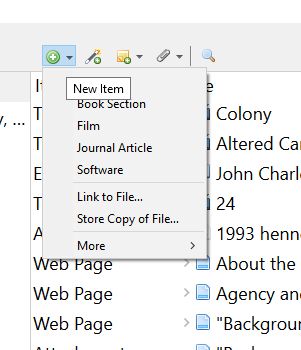
Adding a new item to the database will allow users to add detailed information to the right panel. This is the start of a detail-entry for a book: