Using Zotero to Manage Research Sources-Part 3
Notes, Tags, and Related Sources
A very useful feature of Zotero is its ability to allow users to store Notes concerning a particular source, to Tag the source with keywords, and to link the source to Related sources. This is done from the same interface as the Add Citation feature. Using this feature, you can store all your citations—for all your projects—in one place, and organize / filter them by their Tags / Keywords. To add this extra information, simply click the tab at the top of the Item Info / Item Entry menu (where you just added your item). Clicking "Add" under the relevant tabs will enable users to add the note, tag, or related source.
The Notes tab opens a text editor that enables you to write notes on a source. The Tags tab enables you to add searchable keywords (as many as are relevant, such as project names or overall topics), and the Related tab enables you to link together records / citations you have entered.
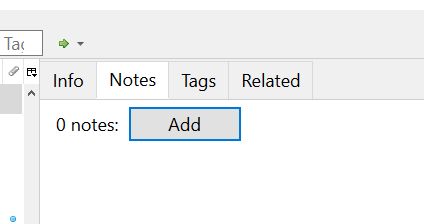
Zotero Bibliographies
Once you have built a Zotero library, either through hand-entry of your citations or via importing them from some other software like ProCite or Endnote, you can easily use your Zotero entries to create bibliographies / Works Cited pages and, via a plug-in for Word, in-text citations. These bibliographies can be formatted in one of many citation formats, such as APA, MLA, or Chicago.
Creating a bibliography is as simple as selecting sources from the center Zotero panel and right clicking; this will bring up a context menu that allows users to export a bibliography in various formats.
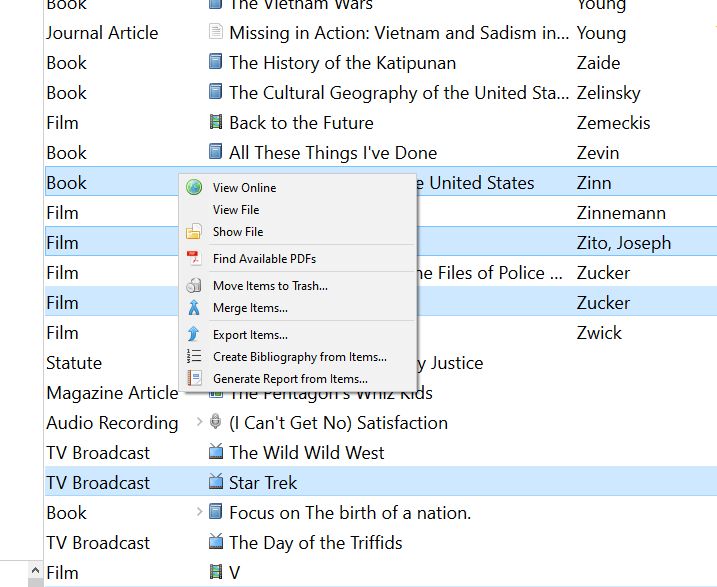
The bibliography can be formatted in a number of available formats.
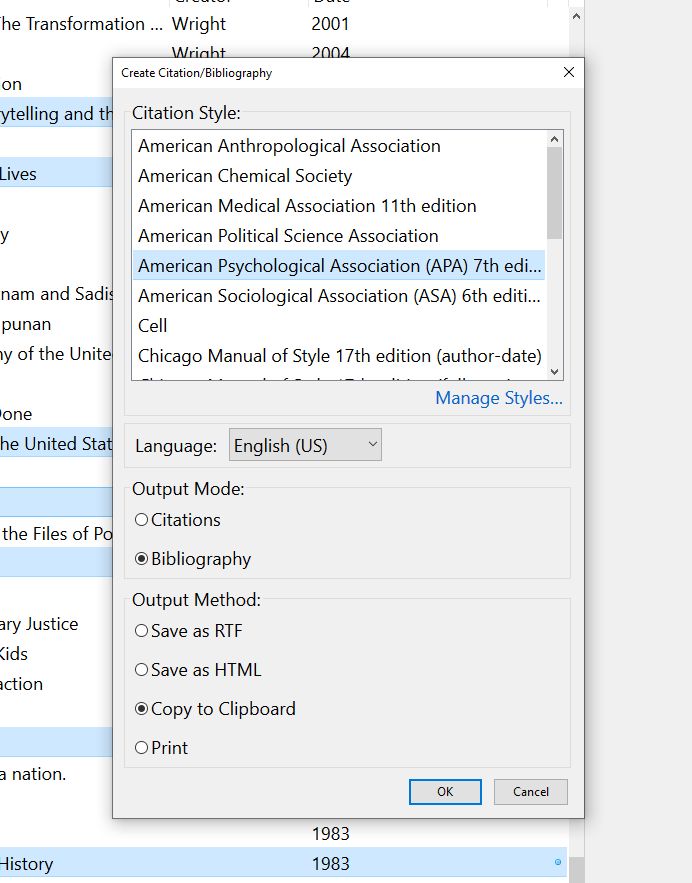
Other Features of Zotero Not Covered Here
- For Zotero Technical Support, Visit: http://www.zotero.org/support/
- Zotero Syncing: Using a Zotero account, you can sync your library with Zotero.org’s servers, and access it from any internet-connected computer on which Zotero is installed.
- Word Processor Integration: Using the Word or OpenOffice plugin for Zotero, you can automatically generate bibliographies and in-text citations.
- Web Screenshots. You can automatically create a Zotero entry from Zotero-compliant web pages, with a single click.
- You can attach PDF or other files to your Zotero citations.
